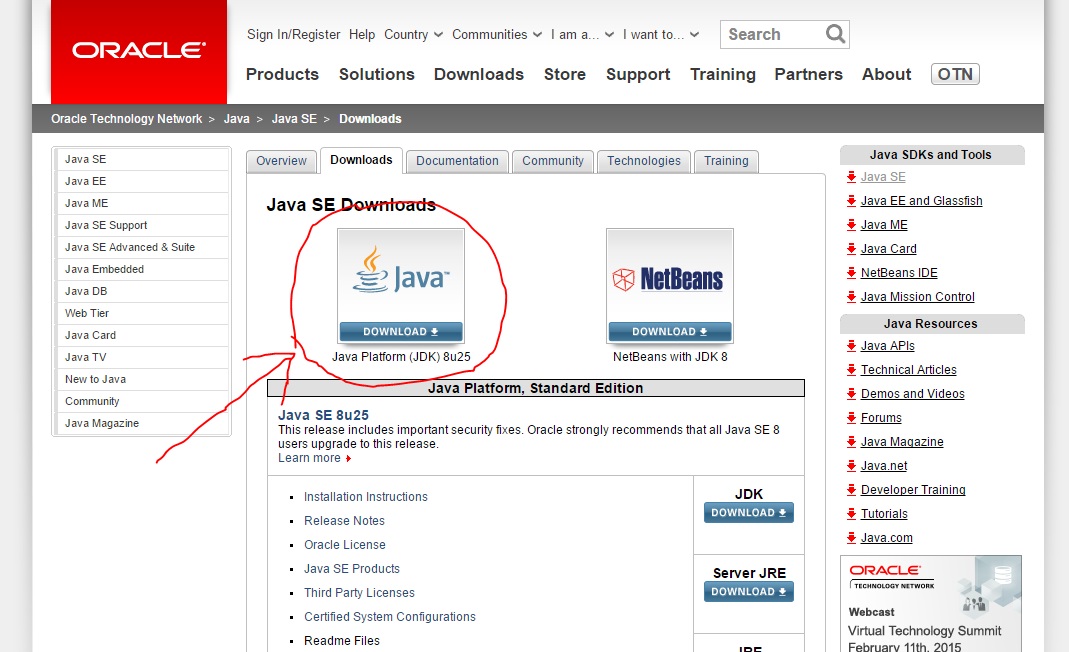
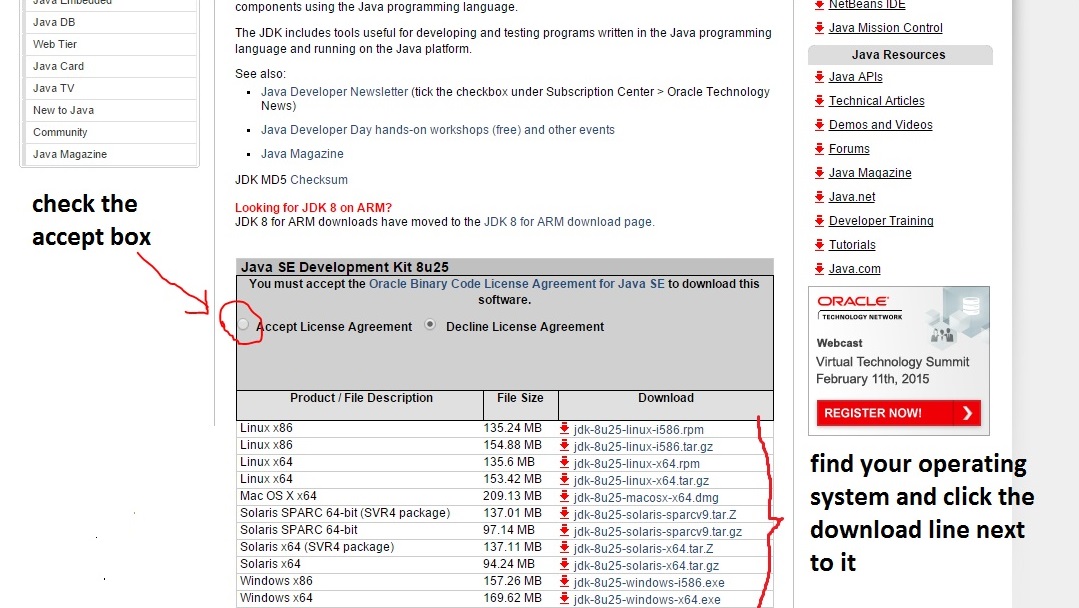
Frequently asked questions:
- How do I check what version of operating system do I have?
- I can't find where the JDK installation file was downloaded. Instead of left clicking the download link, right Click on it, then choose "save target as". You should see the directory where your browser downloads files.
- How do I make sure that the JDK is installed?
Windows 7 or Vista:
Click the Start button , enter "Computer" in the search box, right-click Computer, and then click Properties.
Look under Windows edition for the version and edition of Windows that your PC is running.
Windows 8:
Click the Windows button , enter "This PC" in the search box, right-click Computer, and then click Properties.
Look under System, then System Type for the version and edition of Windows that your PC is running.
Windows 7 or Vista:
Click the Start button , enter "Command Prompt" in the search box, then Click Enter
Type the following command in the command prompt: "java -version", then Click Enter.
The Version of Java installed on your computer should be displayed
Windows 8:
Click the Windows button , enter "Command Prompt" in the search box, then Click Enter
Type the following command in the command prompt: "java -version", then Click Enter.
The Version of Java installed on your computer should be displayed